How to clean disk in Win7
As the computer usage time increases, the system disk (usually the C drive) will accumulate a large number of temporary files, caches and useless data, resulting in insufficient disk space and affecting the running speed. For users who are still using Windows 7 systems, regularly cleaning the disk is the key to keeping the system smooth. This article will introduce in detail the various methods of cleaning disk in Win7 and provide structured data for reference.
1. Use the disk cleaning tool that comes with the system

Win7 has a built-in disk cleaning tool, which is simple and safe to operate:
| steps | Operating Instructions |
|---|---|
| 1 | Click "Start" → "All Programs" → "Accessories" → "System Tools" → "Disk Cleanup" |
| 2 | Select the disk that needs to be cleaned (usually the C drive) |
| 3 | Check the file types you want to delete (such as temporary files, recycle bin contents, etc.) |
| 4 | Click "OK" to perform cleanup |
2. Manually clean up common junk files
The contents in the following folders can be cleaned manually (it is recommended to back up important data before operation):
| folder path | Cleanable content |
|---|---|
| C:WindowsTemp | System temporary files |
| C:Users[username]AppDataLocalTemp | User temporary files |
| C:WindowsSoftwareDistributionDownload | System update cache |
3. Clean up system restore points and shadow copies
System restore points take up a lot of space and can be cleaned by following these steps:
| steps | Operating Instructions |
|---|---|
| 1 | Right-click "Computer" → "Properties" → "System Protection" |
| 2 | Select the disk → click "Configure" |
| 3 | Click "Delete" to clear all restore points |
4. Uninstall rarely used programs
Uninstalling programs through Control Panel can free up a lot of space:
| steps | Operating Instructions |
|---|---|
| 1 | Open "Control Panel" → "Programs and Features" |
| 2 | Sort by size and uninstall software that has not been used for a long time |
| 3 | Pay attention to retaining the necessary components of the system |
5. Use third-party cleaning tools (choose carefully)
The following is a comparison of common cleaning tools (data source: user reviews in 2023):
| Tool name | Features | security |
|---|---|---|
| CCleaner | Comprehensive functionality, supports registry cleaning | High (requires official website download) |
| Wise Disk Cleaner | Simple interface and deep scanning | in |
| BleachBit | Open source, free, privacy clean | high |
6. Other optimization suggestions
1. Empty the Recycle Bin regularly (right-click Recycle Bin → Empty Recycle Bin)
2. Disable the hibernation file (run cmd as administrator, enterpowercfg -h off)
3. Move virtual memory to other partitions (System Properties → Advanced → Performance Settings → Advanced → Virtual Memory Change)
Things to note:
• It is recommended to create a system restore point before cleaning
• Do not delete files you are unsure of
• Back up important data in advance
Through the above methods, Win7 users can effectively free up disk space and improve system operating efficiency. It is recommended to perform routine cleaning once a month to keep the system in optimal condition.
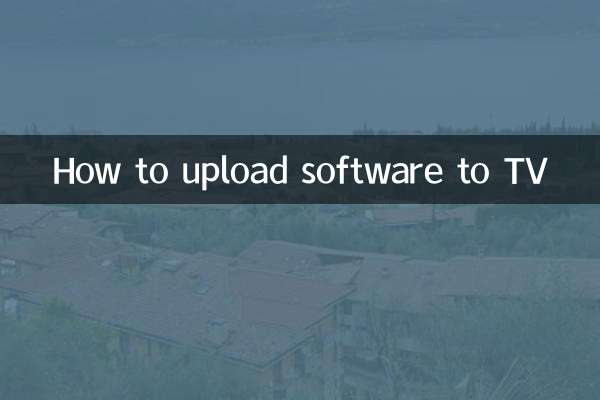
check the details
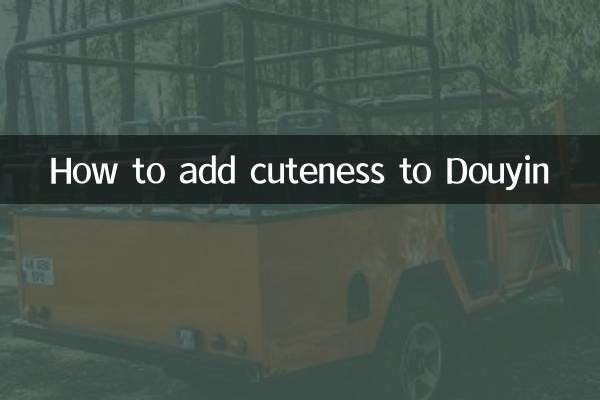
check the details